Generally UPDD Commander assumes that a touch screen is acting as a normal display for the system that's running it, in that the screen is displaying the windows and desktop of that system and that any touches on the screen will correspond to a specific application and window. It then allows defining a set of multi-touch gestures that can be configured on the basis of a specific application or one of the UI elements in that application's windows.
However, some applications, for example ProPresenter, output a video feed to an external monitor for the purposes of displaying a presentation. When using a touch screen to display and control a video feed like a presentation, it wouldn't be desirable for UPDD Commander to associate those touches with an application on screen and perform different gestures depending on where the touches landed, as the screen isn't displaying any applications. In such a case, you'd want there to be only one set of gestures that always apply and control the presentation.
To configure UPDD Commander to do this, open its Settings window, and in its "Touch" section remove all the applications listed in the left-hand list so that only "Default Gestures" remains:
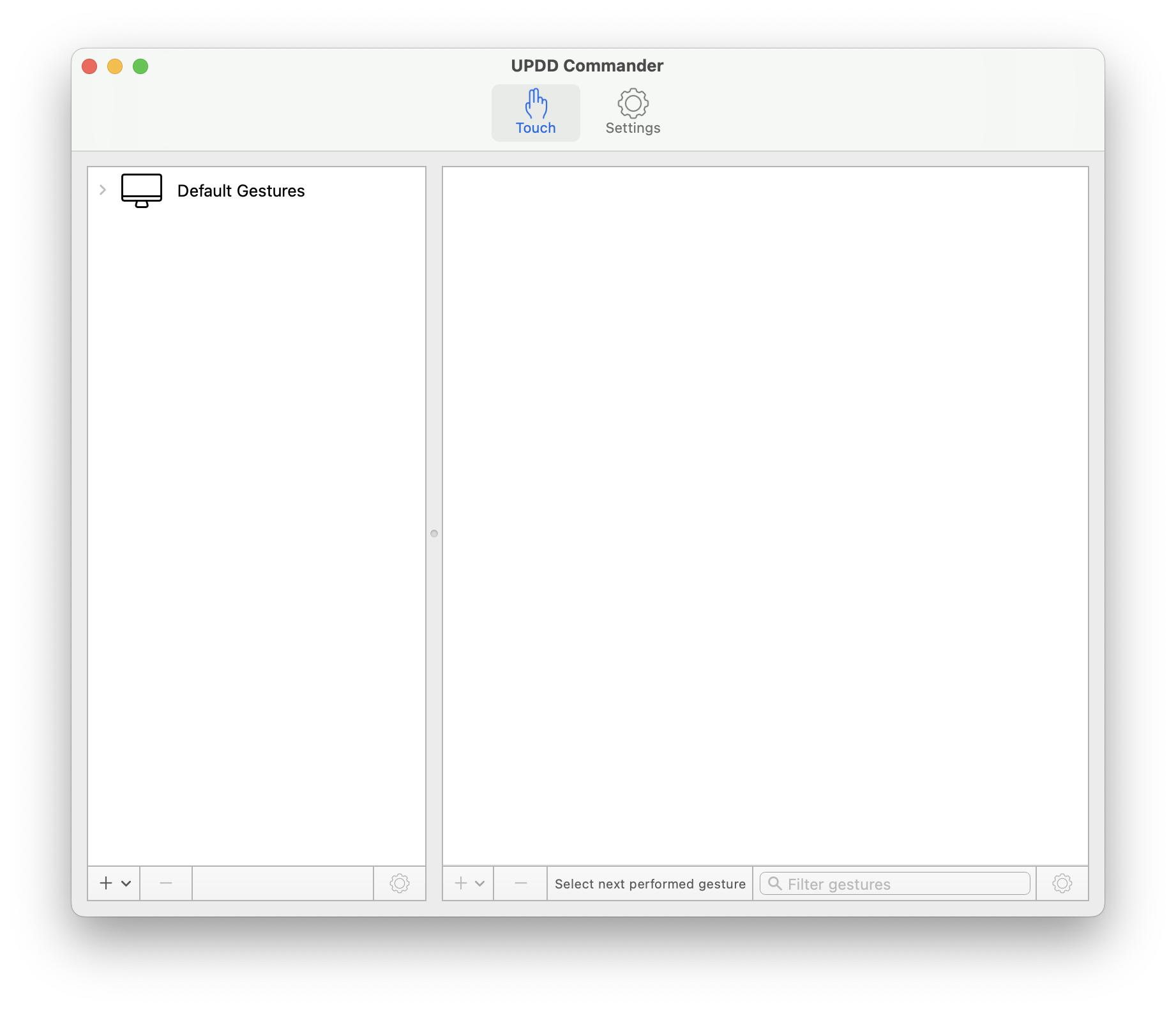
Then click the expander arrow to the left of "Default Gestures" to expand all of the UI elements that have been configured for it: (e.g. Scrollable areas, Menus and menu items, Menu items with submenus, etc.)
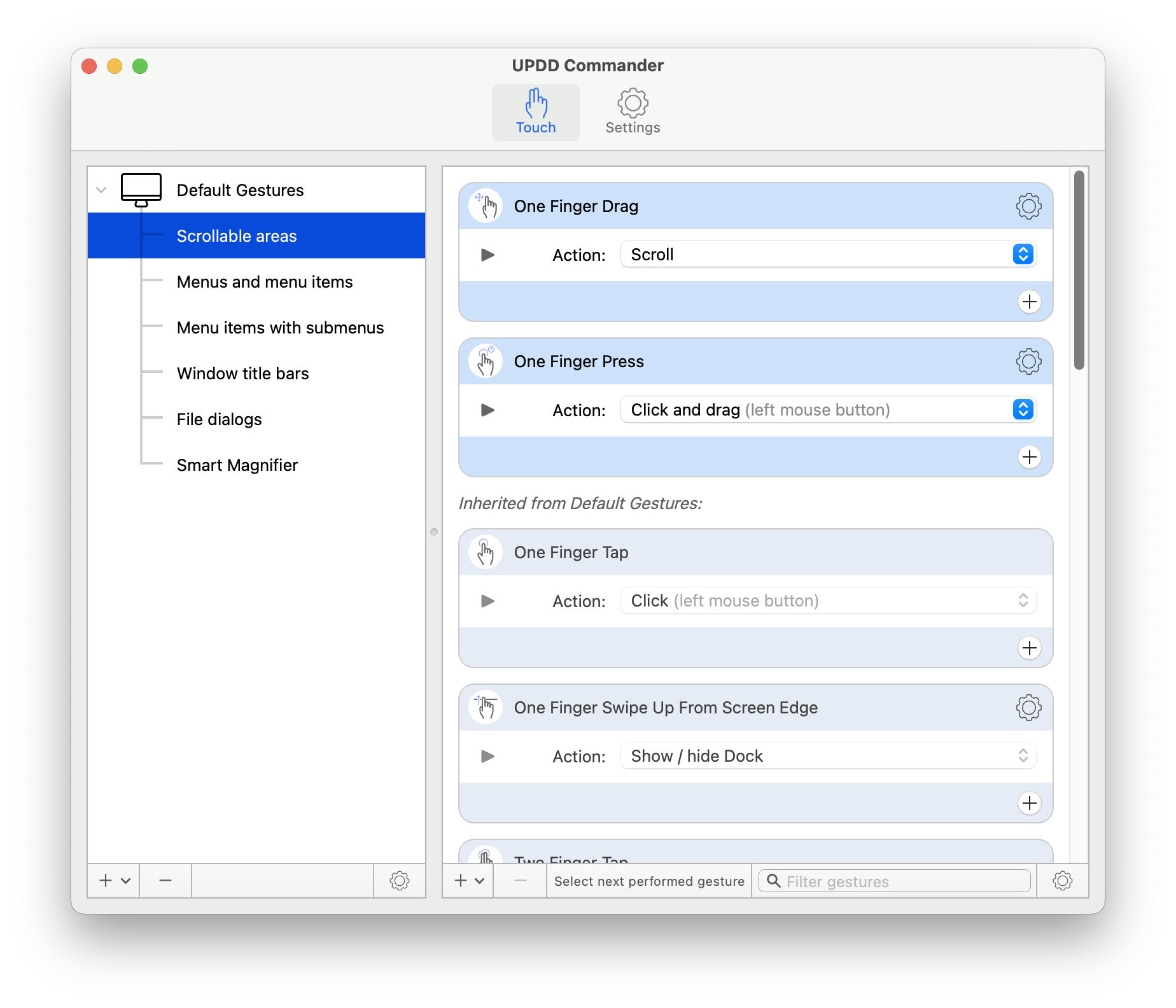
Remove all of these UI elements so that the only item left in the left-hand list is "Default Gestures" and nothing else.
Then click "Default Gestures" to select it, and remove all of the gestures in the right-hand list, so that the right hand list is empty.
Once this is done, there should be no items in UPDD Commander's "Touch" section other than Default Gestures:
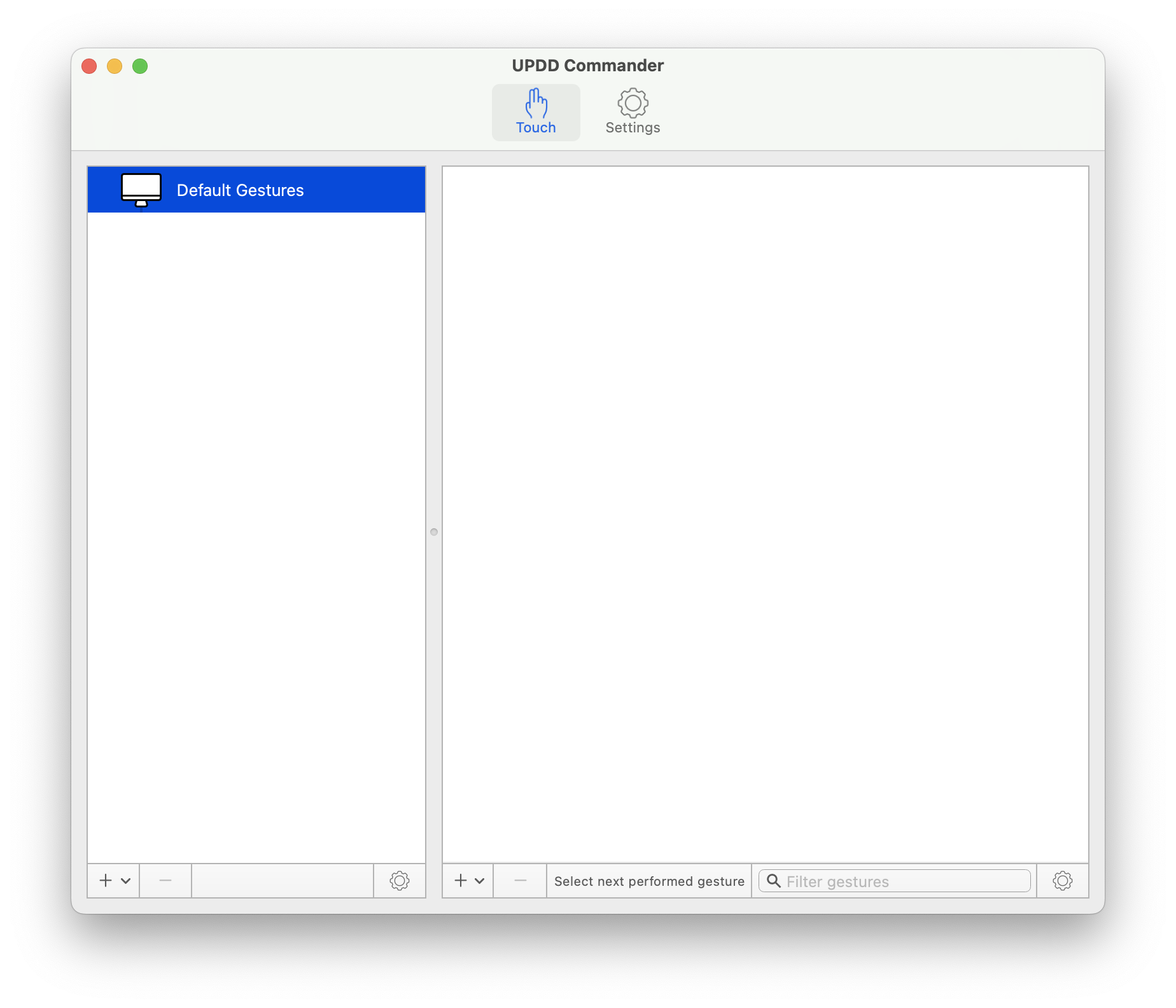
Now you can add gestures to "Default Gestures", and they will apply consistently no matter where on the touch screen you touch.
For example, you can add gestures for "One Finger Swipe Left" and "One Finger Swipe Right" and assign them to press the left and right arrow keys respectively, so that you can use touch gestures to control your presentation:
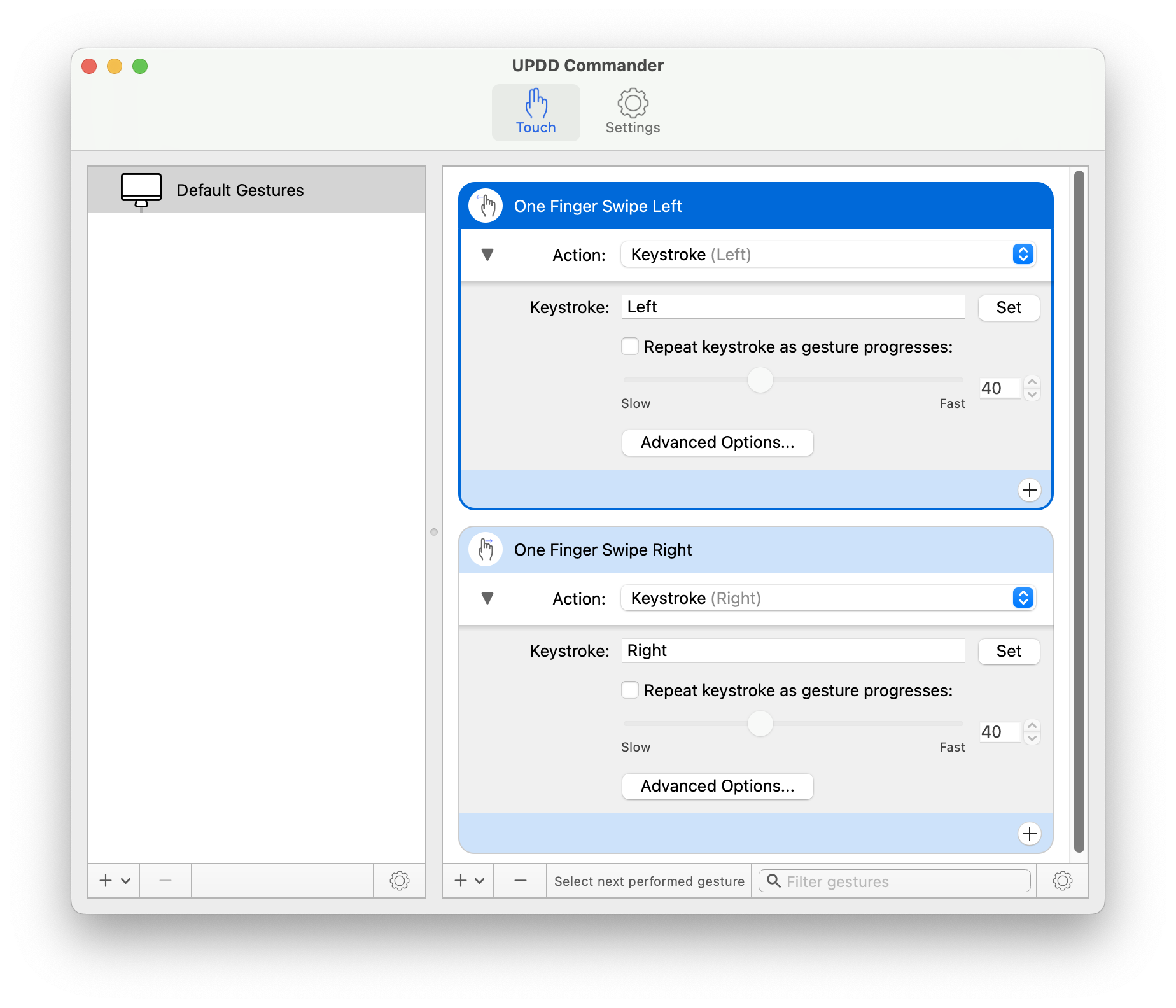
However, if you use "Keystroke" actions to try and control the presentation, there is an important setting to change for those actions so that UPDD Commander will not try to switch the current application when you perform the keystrokes.
By default, "Keystroke" actions are configured to raise whichever window you performed the gesture over so that the window is frontmost and has keyboard focus before typing the keystroke. This is normally desirable when a touch-screen is acting as a normal display, since otherwise the keystrokes might not be received by whichever window you gestured over. However, when the touch-screen is being used to display a presentation, you don't want the focused window or application to change. So to configure these keystroke actions not to try and raise any windows, click on the "Advanced Options..." button for each of them, and uncheck the box that reads "Focus window under gesture before performing keystrokes":
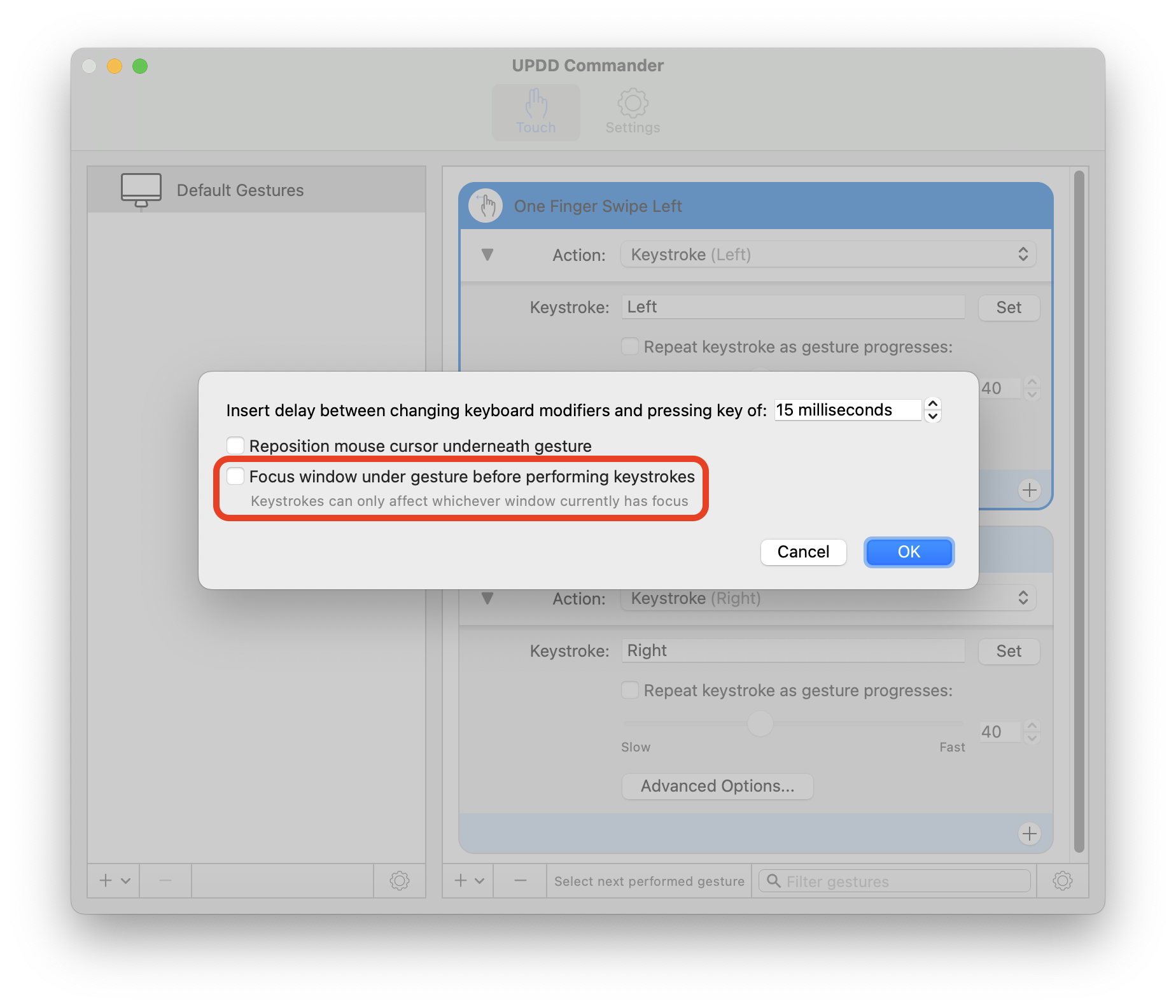
With these gestures and settings in place, you can now use gestures on your touch screen to control your presentation.