Starting with version 2.0.44 we have added actions to pan and zoom. This has been tested in 10.6 thro’ 10.10 and appears to work well.
To allow these actions to be included as default actions without replacing existing ones we have split the squeeze and splay gestures into two separate gestures depending on whether four or five fingers are used and set it up so that four finger squeeze and splay zooms the screen in and out and four finger drags pans the screen around. However, we do think it works best though when using pinch and spread gestures for zooming and one-finger drags for panning so we recommend configuring it that way for best results. Since version 2.0.47 you can now hold the control key and use pinch/expand and two finger drag gestures to zoom and pan the screen respectively
Correct zoom operation requires the OS X Zooming feature to be configured correctly in the Zoom section of the Accessibility system preferences (in OS X 10.8+) or the Universal Access system preferences (in OS X 10.6 and 10.7). The most important settings are "Use scroll gesture with modifier keys to zoom", "Zoom style", and "When zoomed, the screen image moves...". The last one is accessed by pressing the "More Options..." button.
"Use scroll gesture with modifier keys to zoom" doesn't need to be enabled for zooming to work, but we did find that in one of our systems, we needed to turn it on before the zoom action would have any effect. This appears to be inconsistent but we recommend to have this option on.
Zoom style can be set to either "Fullscreen", where zooming will enlarge the image for the entire screen, or "Picture-in-picture", which does it just for a small section. The zoom action can be used with either setting, but panning can only be used when it's set to "Full screen".
When zoom style is set to "Fullscreen", "When zoomed, the screen image moves..." becomes available by pressing the "More Options..." button. As we discussed in previous emails, Gestures only works when it's set to "Only when the pointer reaches an edge" and that continues to be the case for the zoom and panning actions.
There's also a setting called "zoom follows keyboard focus" which we think has the potential to interfere with using zooming and panning, but some users might prefer to keep it on. You need to experiment if you want this on.
These screenshots show the correct settings in OS X 10.9 (we think these apply for OS X 10.8 and 10.10 as well).
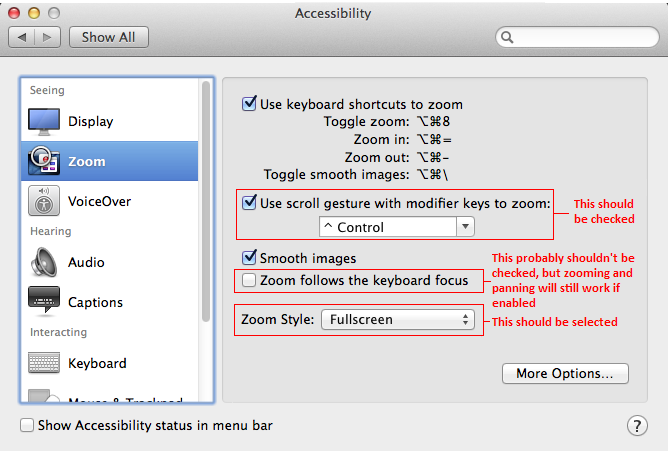
Regarding the above setting ‘Zoom follows the keyboard focus’ one customer reported that with this unchecked in Yosemite 10:10 the ‘cursor will jump randomly on higher zoom levels’. Checking this setting ‘fixed’ the problem. However, the screen will sometimes automatically pan itself if this setting is turned on. This might be desired behaviour since it keeps the element you're interacting with more centred on screen, but we think generally this won’t be required.
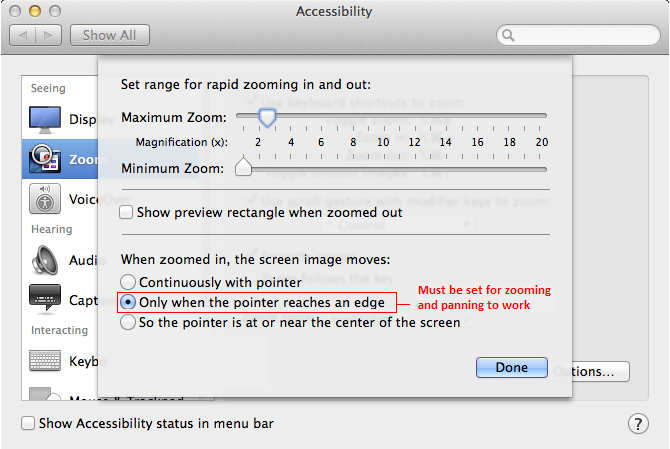
Gestures will catch if any of these are configured incorrectly, disable the zoom and panning actions in the settings window, and display this message: "Cannot perform screen zooming with current Accessibility zoom settings. Consult the UPDD Gestures documentation for instructions for configuring Accessibility correctly."
Due to the way screen panning works in OS X with multiple monitors, screen panning will work much better if the entire desktop (spanning all connected displays) is perfectly rectangular. It can be used with display configurations where two or more displays aren't set to the same resolution, or are arranged such that their sides aren't exactly aligned, but the panning motion will be a little bit jerkier, and in some rare situations the screen won't be able to be panned in a particular direction. The less rectangular the desktop is, the more potential there is for trouble. That said, it does still seem to work pretty consistently even when I set my display configuration to something very odd (e.g. the two displays are wildly offset from each other). And this doesn't apply in the case of a single display -- that works fine with no caveats.
Screen panning works by moving the cursor to the edge of the screen, causing it to be pushed around according to the user's touches. So when "hide cursor during touches" is turned off, the cursor will be visible jumping around to various positions on the screen periphery. A future release will make the cursor hidden when the screen is being panned.
Given this feature uses some hacky tricks in its implementation, especially for screen panning, and we expect there will be a few bugs to iron out, and we’ve already found a few. One is that it's possible to pan the screen (causing the cursor to jump around) when the screen is fully zoomed out even though it has no effect. The other is that when resuming use of the mouse after panning the screen, the cursor doesn't always stay where it was last placed by Gestures. These will be addressed in a future release.