| adddevice <id> [name] |
Adds a device instance for a supported pointer device with the given id.
If specified the name must be quoted if it contains spaces. If not specified the standard default device naming is used.
Add a SIS,10 Touch, USB as listed with device id 4 in supported devices.
upddutils adddevice 4 “new usb device name”
Add a SIS,10 Touch, USB keeping the same name.
upddutils adddevice 4
|
| bootlog [on/off] |
Requests the driver enable/disable debugging. With build 6.0.644 logging change is effective immediately. With previous releases it is at system startup. Defaults to 'on' if no parameters are passed.
In some situations we need to run driver debugging during system startup in which case we need to flag to the driver to enable debug logging during system restart:
Remember to disable boot logging once no longer required!!!!
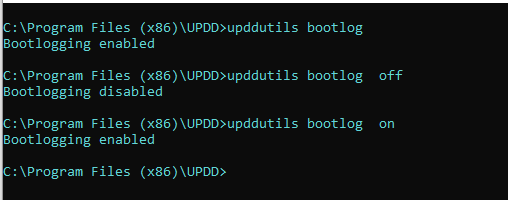
The resultant log files are described here.
Notes:
- This command is not supported in Android. Edit /data/data/updd/updd.ini to set boot log options manually.
- Irrespective of this setting a boot log is automatically taken during system startup to capture driver initialisation sequence such that it is available for debugging purposes if required. This setting effective requests that boot logging remains enabled until such times as it is manually disabled. The bootstrap file settings can be used to disable start up boot logging if required.
|
| connections |
For each USB device shows the physical port connection details:

For each device instance it lists USB vendor, product id and location information. |
| deldevice handle |
Delete a supported device, associated with the device handle, from the UPDD configuration. Normally used to delete non active devices, seen as NOK in the UPDD Status dialog. If an active device is deleted it will be automatically added on driver restart or when it is next discovered by the system and passed to the handling driver.
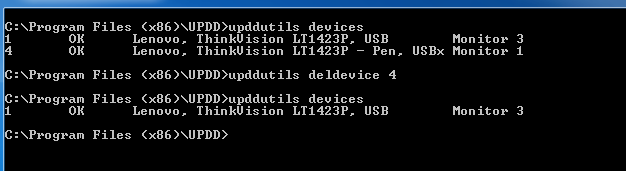 |
| devices |
Lists UPDD devices being handled / monitored by the driver.
Lists for each device:
Internal UPDD device handle ID / state / device name / desktop association
This example shows a system with 2 active (OK) touch devices
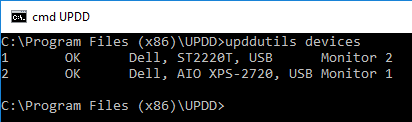
|
diagnostics
diag |
Invokes a diagnostics procedure to capture data for support purposes. This procedure is usually invoked from the UPDD Console dialog, General tab but should this method not be available, such as running UPDD on an operating system whereby the GUI interface is not available, then this method can be used.
Below is an example of running the command in a Windows CMD window. Under Mac it would be run in a Terminal window.
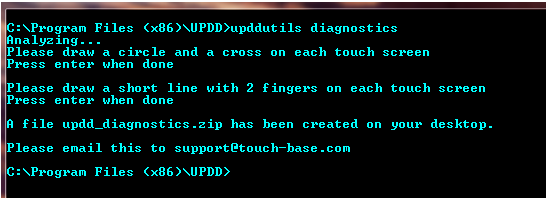
|
| dumpsettings |
This setting is no longer available and has been replaced by the import / export function.
Extracts the UPDD settings in an SQL format and writes to a file.
By default the file will be named updd_dump.sql and located in the updd data folder as in the first of the examples below:

Settings backed up in the manner can be restored by the loadsettings option. |
export
<devices> <names> <target file name>
|
Introduced with UPDD 6.0.460 onwards, exports UPDD settings to an external file as described here.
|
filedebug
{0 | 1 | 2 | 3} |
Used to configure UPDD debug options.
When set to a value other than zero causes all UPDD managed debug output to be written to a file.
The value 1 – 3 is used to set the “debuglevel” option to select the amount of information output.
0 – no debug messages
1 – minimal non-time critical messages
2 – maximum non-time critical messages
3 - all messages including debugging in the interrupt path
Note that level 3 implements logging in time critical code and can therefore negatively affect the performance of the software.
The debug setting is effective for the lifetime of the executing driver process; if the driver process is restarted the level is reset to zero.
In all operating systems except Windows CE the output will be written to <USERS DESKTOP>/updd.log. In Windows CE output will be written to \application data\updd\updd.log
Typical UPDD.log file debug content (in this case set to 2):
2016/04/12-15:40:44: DBG: Found VID:0x4f3 PID:0x13e
2016/04/12-15:40:44: DBG: VID:0x4f3 PID:0x13e is supported by this UPDD package
2016/04/12-15:40:44: DBG: USB location bus:0014-addr:000f
2016/04/12-15:40:44: DBG: Location already connected
2016/04/12-15:40:44: DBG: Found VID:0x56a PID:0x110
2016/04/12-15:40:44: DBG: VID:0x56a PID:0x110 is supported by this UPDD package
2016/04/12-15:40:44: DBG: USB location bus:0014-addr:0010
2016/04/12-15:40:44: DBG: Location already connected
2016/04/12-15:40:44: DBG: Found VID:0x5e3 PID:0x608
2016/04/12-15:40:44: DBG: Found VID:0x46d PID:0xc52b
2016/04/12-15:40:44: DBG: Enumeration ends
|
| hardreset |
UPDDV7 only. Removes and reinstates all drivers. Mainly available for troubleshooting purposes to aid debugging of touch issues. |
| hiddevices |
See alos usbdevices for a list of non hid devices.
UPDD V7 only. List all HID devices and shows the topology of a device and it’s interfaces.
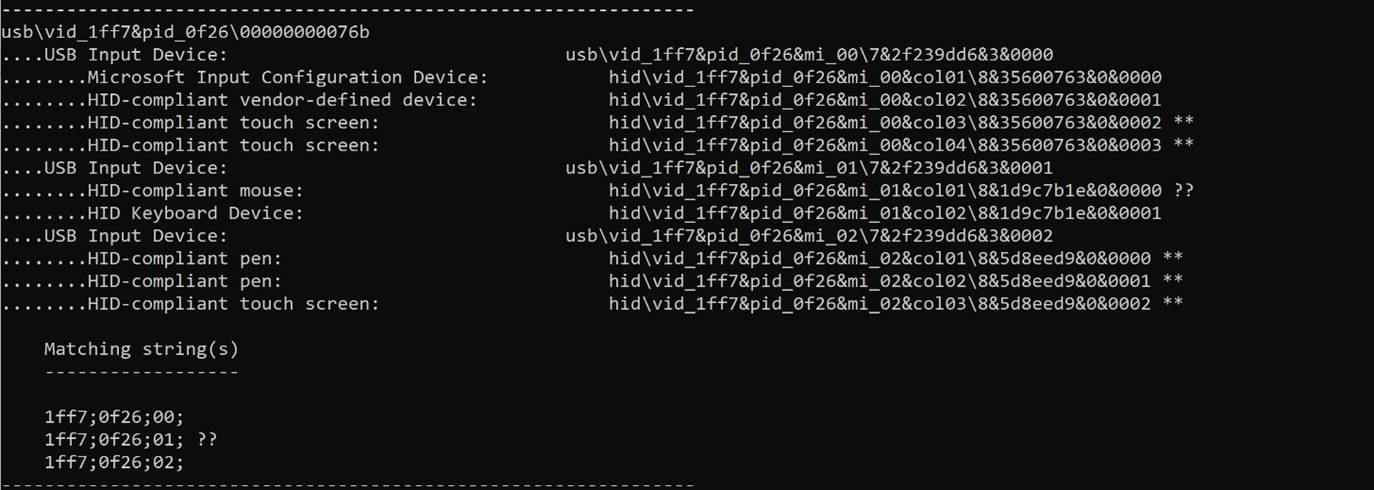
Each physical device will be identified by it’s hardware interface, as seen in the above example:
usb\vid_1ff7&pid_0f26\00000000076b
Touch and pen devices are highlighted with **
Mouse devices are highlighted with ?? (to denote that “mice” might not necessarily be controlled by UPDD).
It also shows the Matching strings that are needed to configure this device for UPDD v7 in our device configuration system:
1ff7;0f26;00;03
1ff7;0f26;01;01 (mouse - only if required)
1ff7;0f26;02;03
1ff7;0f26;02;04
1ff7;0f26;02;05
|
Import
<source file name> |
Introduced with UPDD 6.0.460 onwards, imports the settings previously exported with the export function as descibed here.
|
| loadsettings |
This setting is no longer available and has been replaced by the import / export function.
Loads settings from a file created by dumpsettings and updates the current installation.
The same file specification options are available as for dump settings.
Note: the settings format is unpublished and subject to change. Using this option to load settings other than those prepared by dumpsettings is therefore unsupported. |
hidmode
<on / off>
[vid / pid]
[wait] |
For USB HID devices switch between UPDD or HID driver control.
This is a Windows only function. The hidmode request must be executed with elevated privileges. For example in a command window started “as administrator". If running from a cmd window without admin right the utility will not be able to stop the UPDD process:

Some USB HID controller utilities require that HID be in control of the device to function correctly. This is especially true of any utilities used to update the firmware within the controller.
This function is used to control UPDD access to the device.
On = request UPDD to relinquish control of all devices such that the operating system will reinstall default drivers.
Off = requests updd to reclaim all devices.
Syntax
upddutils hidmode on - causes updd to relinquish control of all devices.
upddutils hidmode on vid pid
causes updd to relinquish control of all devices and wait for an HID device instance to become active for the specified vid / pid. By specifying a vid/pid a wait is implied.
upddutils hidmode off - causes updd to reclaim all devices.
upddutils [device n] hidmode off wait
causes updd to reclaim all devices and wait for the selected device to become active. Defaults to UPDD device with the lowest device id, normally device 1.
The device waited for follows the standard rules for upddutils device selection; e.g.
upddutils device 2 hidmode off wait - waits for device 2 to become active.
Example
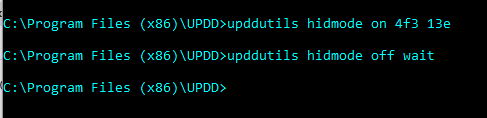
|
| monitorbind - mb |
Triggers the UPDD virtual HID device install and monitor identification and binding function. |
| monitors |
Shows system's monitor layout as seen by UPDD software. UPDD utilises QT monitor matrix in all OS to retrieve monitor layout information and for monitor handling. For successful UPDD multi-monitor operation the QT monitor properties must see either different monitor ids or co-ordinates. This option lists the monitor configuration as seen by UPDD, starting at Monitor 1.
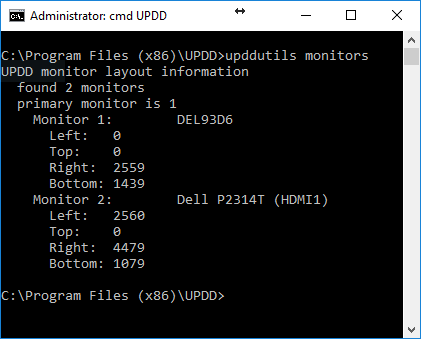
Under Windows it is possible that the monitor listing does not reflect the actual physical layout. This can be the case in a number of situations:
1. A graphics card may be supporting multiple physical monitors and will only be listed as one 'virtual' monitor.
2. A Remote Desktop Process (RDP) is active that affects the desktop layout. The driver itself retains the real monitor layout so that touch is still accurate, such as in a multi monitor environment, but the function calls to Windows (used by this command) may reflect the 'RDP' adjusted layout (in more recent Win 10 releases - 18363 - the listing was as expected)
|
| pnpinfo |
List the pnp (vid/pid) information associated with the supported USB controllers.
upddutils list the "controller_matching" value.
The controller_matching value is formed of 3 parts, separated by a semi-colon
<vid_matching>;<vid_matching>;<interface_matching>
Each of these can be expressed as a range; e.g 4f3-4ff or a list e.g 0,1.
A list can in turn hold ranges, e.g. 4f3-4ff,555,600-602
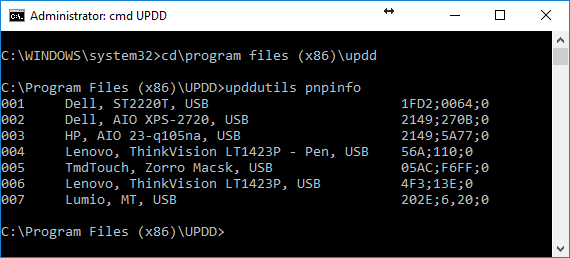
|
| playbackraw <fn> |
For support purposes used to play back raw data from a file captured by the record raw command.
|
| recordraw |
Captures all raw incoming touch data to a desktop file updd.raw.txt unless a full pathname is specified.
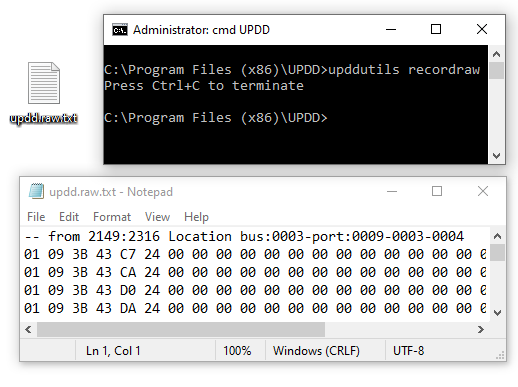
|
| register |
The UPDD driver is licensed software. An unlicensed driver will run in evaluation mode which comes with certain restrictions until it is licensed via a registration process.
The registration process is normally invoked from the UPDD daemon software. However, in cases whereby this is not available, such as a version of the driver that does not offer this functionality, then this option can be used to register the software. There are 3 ways to register a license as per these Windows examples. In macOS you use a Terminal window.
Registering with a license key
The system must be on-line. The license key has been created on our license server and has been supplied for registration:

The license server will be contacted and the license key marked as activated and will be applied to the software.
Claim a License
The system must be on-line. The software has details of the licensee embedded in the software and the license is ready to be 'claimed':

The license server will be contacted and the 'waiting' license will be retrieved and will be applied to the software.
Registering with a Registration key
A registration key is a key that has been pre-generated for a specific off-line system, using a separate on-line system, that can be applied to the off-line system thus:

Registering with a specialist Key
This registration method is only available to specialist, pre-licensed versions of the software:
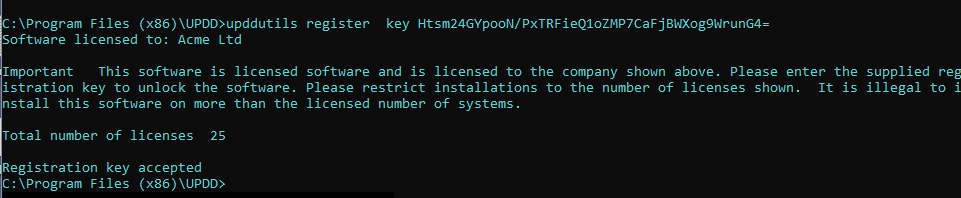
|
| reset |
Reset settings to original values excluding reserved values such as registration, device binding internal (private.*) and device counts . |
| supported |
Lists the pointer devices supported by the installed updd driver along with a device type id 'nnn'.
The device type id shown relates to the devices configuration id as held in the UPDD settings file.
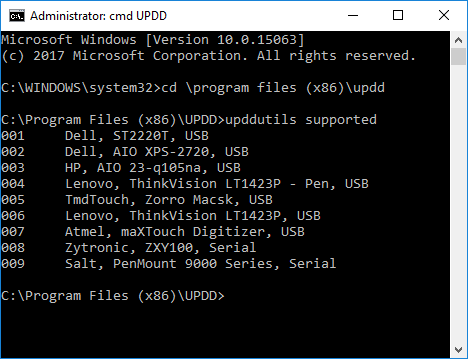
|
| unload |
Instruct registered applications to terminate
|
| unregister |
To make an active licence available for reuse on another system you need to deactivate the license key on the current system. This can normally be performed up to 4 times in any 12 month period.
This option unregisters a licensed version of the driver on the current system as per this Windows example with 6.0.759 (output varies depending on release).
(Some earlier versions did not display the license key!)

Under MacOS and Linux you just need to type the command 'upddutils unregister' into their respective command windows. Under Microsoft Windows you have to run the command within the UPDD applications folder - UPDD V6 c:\Program files (x86)\updd; UPDD V7 c:\Program files\upddPrior to UPDD V6.0.361 you need to email the above information to support@touch-base.com requesting that the key be unlocked. e.g. upddutils unregister > unregister.txt and email the contents of the .txt file.
With UPDD V6.0.361 and above this function contacts the UPDD license server and unlocks the license key automatically for reuse.
If the unlock is successful you will see the message:
License key nnnnnnnnnnnnn is now available for reuse.
If the license key has been unlocked too many times (default 4 times in any 12 month period) you will be notified thus:
The allowed unlock limit has been reached for this licence (nnnnnnnnnnnnn).
If the network interface reports an error you will be notified thus:
Error contacting registration server
If the server response is not as expected you will be notified thus:
Invalid response from registration server
If the key has been manually unlocked on the license server (and therefore not active/registered):
computer_key is not registered
If the unlock fails, due to the above issues, this request will also be issued:
Please email support@touch-base.com attaching updd_unregister.txt found on your desktop or the information shown above.
The support team will contact you on receipt of this information.
|
| usbdevices |
If using UPDD V7 driver with HID devices use hiddevices instead of this command.
Lists all discovered usb devices connected to the system (as per this Windows example)
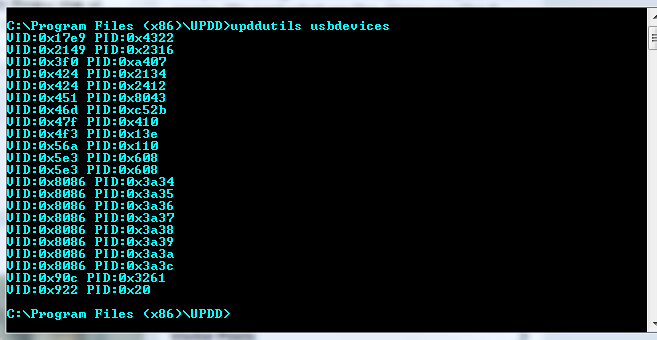 |
| V5-V6 <fn> |
Port V5 calibration data to V6 installation.
Using a copy of a tbupdd.ini file that contains the V5 calibration data for a given set of devices you install UPDD V6 and wait for all connected devices to be ready run the command: upddutils v5-v6 <fn> where <fn> is the path to the saved ini file.
This will copy across all calibration and binding information for devices that match USB vendor and product id. This command is intended for systems that are being upgraded from v5 to V6 that have the same touch device hardware configuration and that are likely being upgraded from some form of automated script that copies the .ini file, uninstalls v5, installs v6 then runs this command.
Please note that due to the difference in screen derivation in v5 / 6 we have had to make some assumptions and these in turn depend on the target hardware configuration so we can not confirm this will work 100%
If the configuration you have does not work as expected then please send us a copy of tbupdd.ini from v5 and updd.db from v6.
|
| version |
Returns the driver version and build number.
A=Alpha, B= Beta, R = Release build.

|